Using Pinterest to Build your Home
December 7, 2017
Published by Greg Drusch
Pinterest is great for many things, but one thing that it’s really helpful for is creating a wish list for your dream home! If you plan on building a home, you’ll want to come up with a list of wants, needs and desires. Wants are things that you would like to have in your home, but aren’t absolutely necessary. Needs are things that your home must require to maintain functionality for you (and your family). Desires are just that, desires – things that you wish to have or dream to have in your home.
How can Pinterest help? Pinterest is a social media platform where users can upload, save, sort and manage images known as “Pins”. Anything that you can imagine would be on Pinterest – is on Pinterest! There are lots of great things in relation to homes and home building on this magical social platform.
First, you’ll want to create a Pinterest account (if you don’t already have one). Then you’ll want to search things like: “design ideas for living room” , “great room ideas” or “master bathroom inspiration” and a bunch of photos will pop up! You can then click on photos you like and save them to a Pinterest board. If you’re looking for inspiration for your great room, you’ll want to create a new board called “Great Room Ideas” or something similar to that. The same goes for the rest of the rooms you’re finding inspiration for. Once you have a bunch of ideas for how you’d like your home to look, you can show your home builder what you like. This will help your builder know what your likes and interests are while designing your home or even choosing the right floor plan.
Let’s hop onto our Pinterest account!
Step ONE – The search: Search for whichever room you plan to look at ideas for, in this instance, we searched “great room ideas”. This is what popped up:
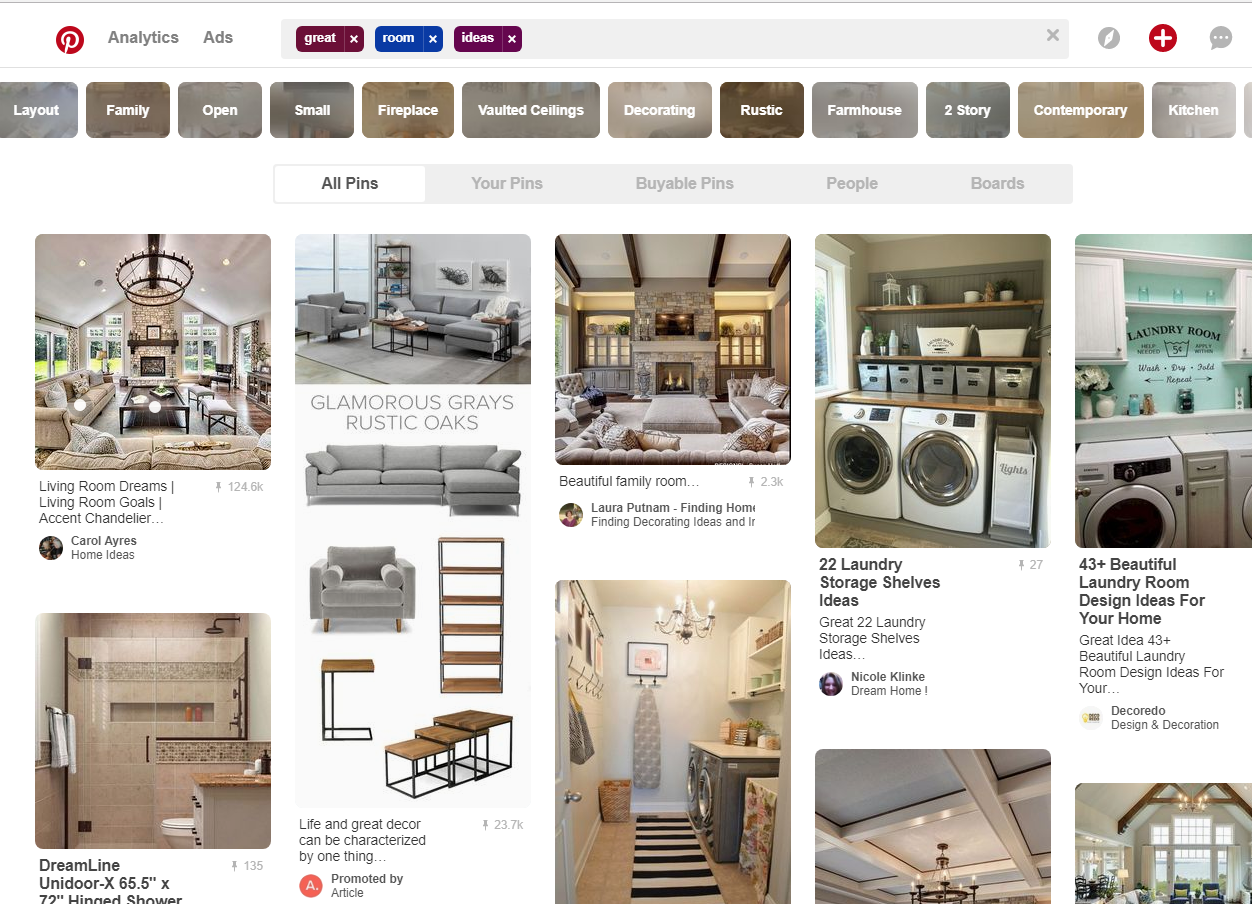
Step TWO – Saving a photo you like. First, click on the photo you want to save, it’ll look like this: 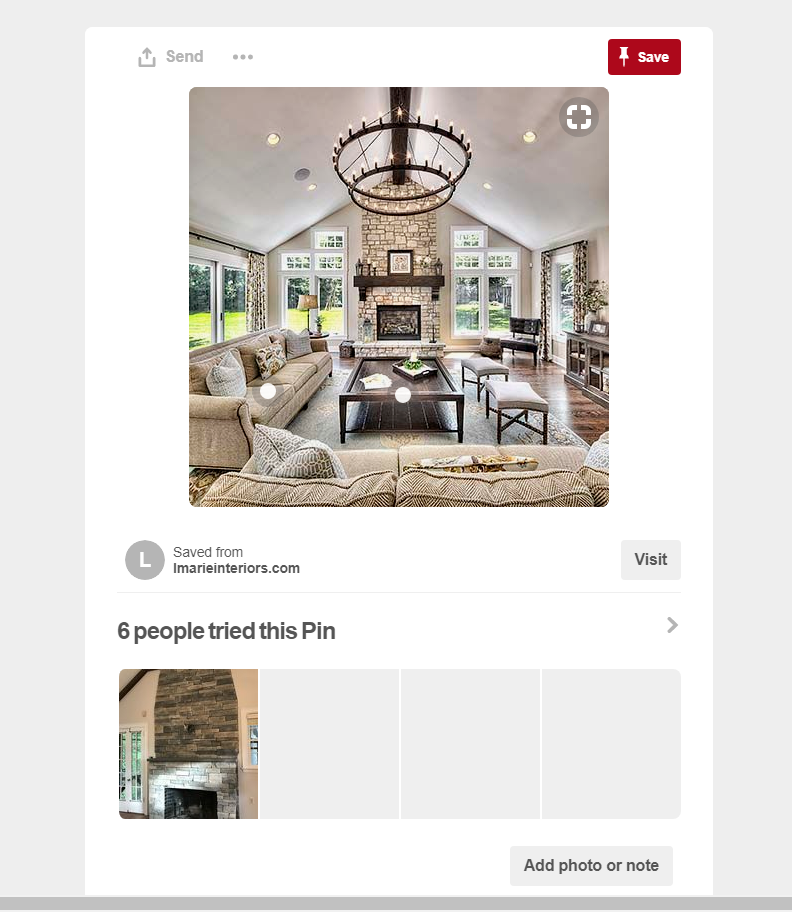
Then, click the red save button! It’s on the upper left side.
Step THREE – Creating a new board. Once you hit save, a box will pop up. At the bottom right of that box there will be a “+ Create Board” button. Click it!
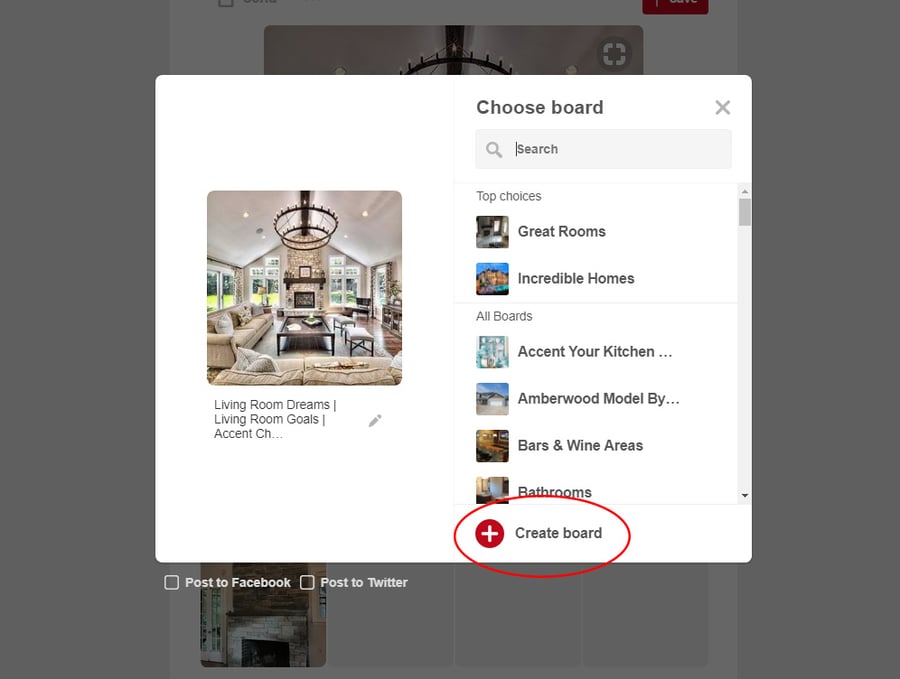
Then name your Pinterest board to the corresponding room that you wish to add it to. In this example, we named our board, “Great Room Ideas”. Then click the create button! Once you create a board, it’ll act as a folder for all of your “Great Room Ideas”. You can click and save any photo and add it to your new board! To create a new board, just start over with Step THREE!
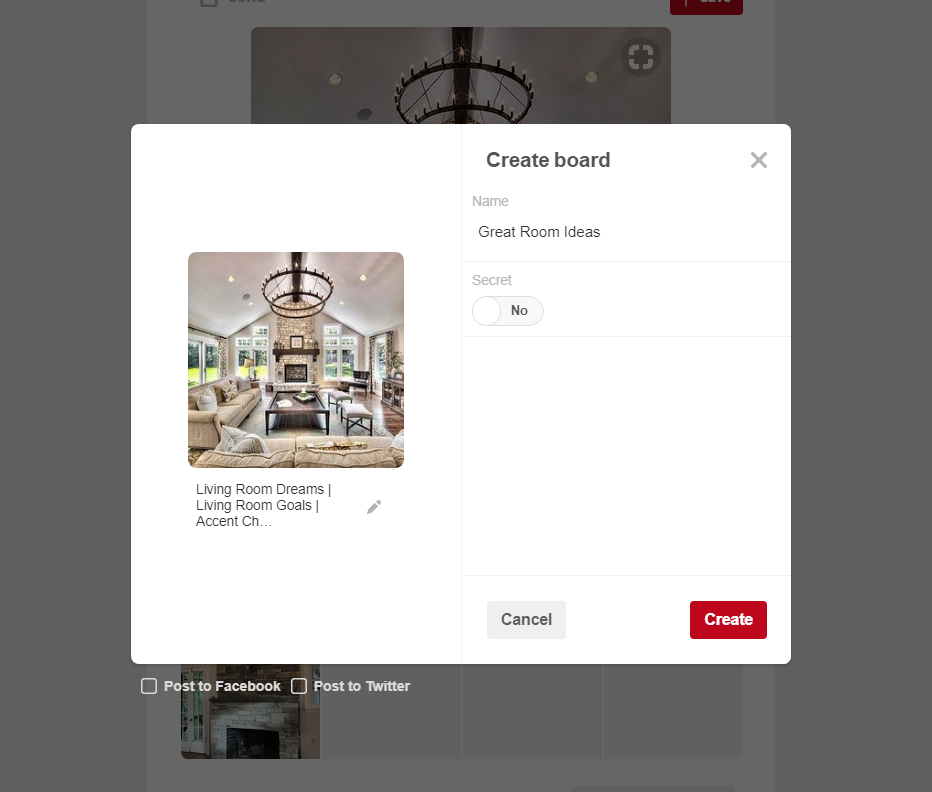
Now you can enjoy saving pins and start “Pinning” more ideas for your dream home!
P.S. Don’t forget to follow us! Click here for our profile.
Categorized in: Home Tips
This post was written by Greg Drusch
 Blueprints Blog
Blueprints Blog
- Custom Kari - Neenah, WI
- Custom Anabelle: A Beautiful 1 1/2-Story Home
- The Cottonwood - Built in Harrison, WI
- Custom Ranch - Built in Caledonia, WI
- Finale Condos UPDATE: Breaking Ground in Greenville, WI
Popular Posts
Archives
- July 2012 (16)
- November 2011 (13)
- April 2020 (10)
- June 2012 (9)
- July 2013 (9)
- July 2016 (9)
- August 2016 (9)
- October 2016 (9)
- November 2016 (9)
- October 2017 (9)
- January 2012 (8)
- June 2016 (8)
- September 2016 (8)
- April 2017 (8)
- October 2011 (7)
- May 2012 (7)
- November 2012 (7)
- June 2013 (7)
- February 2017 (7)
- December 2011 (6)
- March 2012 (6)
- October 2013 (6)
- January 2017 (6)
- September 2017 (6)
- November 2017 (6)
- March 2020 (6)
- February 2012 (5)
- September 2013 (5)
- March 2017 (5)
- March 2019 (5)
- July 2019 (5)
- July 2020 (5)
- August 2020 (5)
- September 2020 (5)
- March 2021 (5)
- April 2021 (5)
- February 2023 (5)
- August 2012 (4)
- April 2014 (4)
- December 2016 (4)
- February 2019 (4)
- August 2019 (4)
- October 2019 (4)
- November 2019 (4)
- June 2020 (4)
- June 2021 (4)
- September 2021 (4)
- October 2021 (4)
- March 2022 (4)
- June 2024 (4)
- September 2012 (3)
- August 2013 (3)
- November 2013 (3)
- May 2017 (3)
- June 2017 (3)
- January 2019 (3)
- April 2019 (3)
- May 2019 (3)
- June 2019 (3)
- May 2020 (3)
- August 2021 (3)
- January 2022 (3)
- February 2022 (3)
- October 2022 (3)
- July 2024 (3)
- September 2024 (3)
- December 2024 (3)
- January 2025 (3)
- January 2013 (2)
- February 2013 (2)
- March 2013 (2)
- April 2013 (2)
- May 2013 (2)
- January 2014 (2)
- February 2014 (2)
- June 2014 (2)
- August 2014 (2)
- October 2015 (2)
- April 2016 (2)
- July 2017 (2)
- August 2017 (2)
- December 2017 (2)
- January 2018 (2)
- September 2018 (2)
- November 2018 (2)
- September 2019 (2)
- December 2019 (2)
- January 2020 (2)
- October 2020 (2)
- November 2020 (2)
- December 2020 (2)
- January 2021 (2)
- February 2021 (2)
- July 2021 (2)
- November 2021 (2)
- December 2021 (2)
- November 2022 (2)
- March 2023 (2)
- June 2023 (2)
- September 2023 (2)
- April 2024 (2)
- May 2024 (2)
- October 2024 (2)
- November 2024 (2)
- April 2012 (1)
- October 2012 (1)
- December 2012 (1)
- November 2014 (1)
- January 2015 (1)
- March 2015 (1)
- April 2015 (1)
- May 2015 (1)
- July 2015 (1)
- August 2015 (1)
- November 2015 (1)
- December 2015 (1)
- February 2016 (1)
- May 2016 (1)
- February 2018 (1)
- March 2018 (1)
- April 2018 (1)
- June 2018 (1)
- February 2020 (1)
- May 2021 (1)
- April 2022 (1)
- May 2022 (1)
- June 2022 (1)
- August 2022 (1)
- September 2022 (1)
- December 2022 (1)
- August 2023 (1)
- October 2023 (1)
- December 2023 (1)
- August 2024 (1)
- February 2025 (1)
- March 2025 (1)
Blog Categories
- Home Tips (193)
- Design (185)
- Cypress Homes (163)
- Custom Homes (95)
- Living Tips (88)
- Area Events (66)
- Uncategorized (62)
- Community Profiles (31)
- Poll Winners (25)
- Testimonials (24)
- Featured Subdivisions (23)
- Cypress In The News (16)
- Winterizing (9)
- Home Care (7)
- Home Space of the Month (7)
- In the News (6)
.png?width=523&height=243&name=white-cypress-homes-logo-1%20(1).png)
